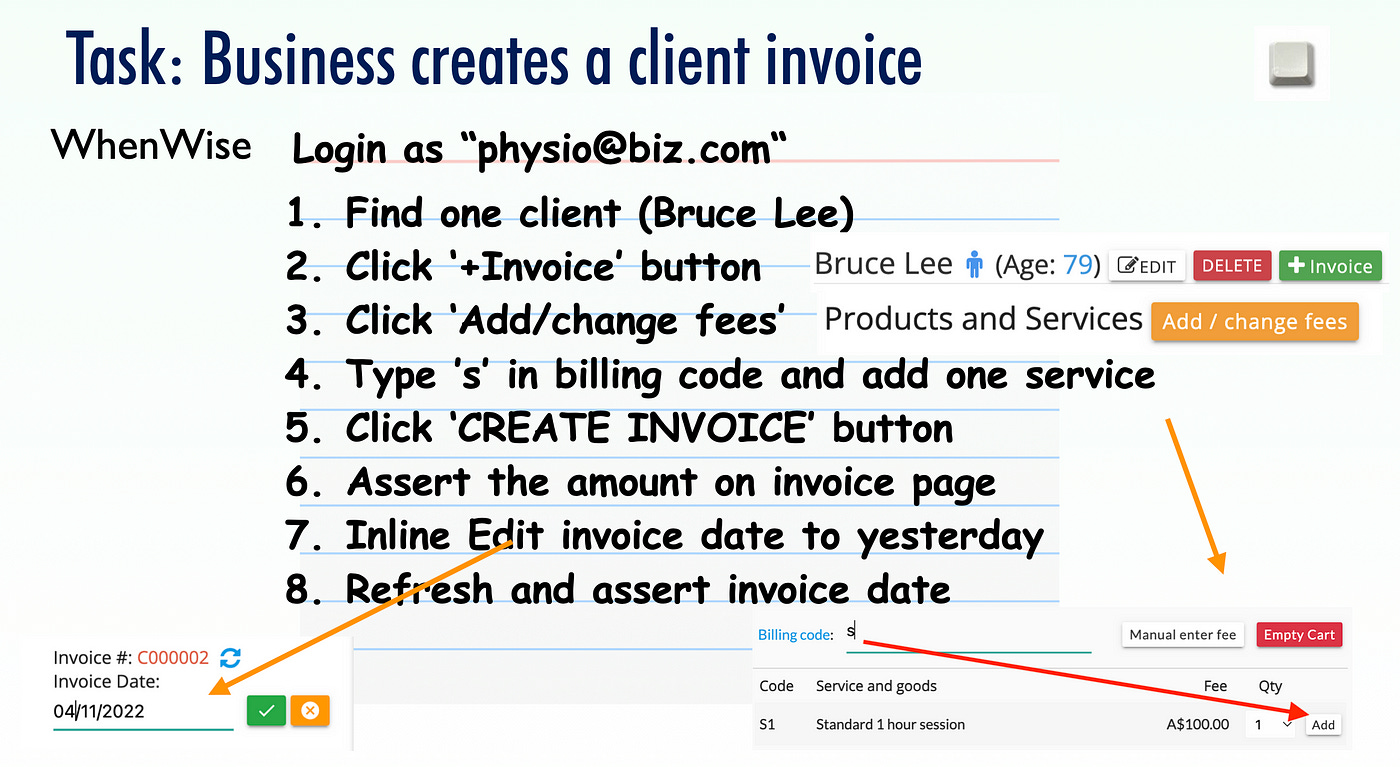#46: Create Client Invoice (Inline-Edit)
Fee Calculation; Inline-Edit Testing
Test Case #46
Learning Objectives
Test inline editing
Review: live search (search as typing)
Review: clear a text field
Review: send special keys, e.g.
EnterReview: get yesterday’s date in a formatted string (dynamic date)
Test Design
Select any client (clicks
Clientsnav on the left to find a client, such as ‘Bruce Lee’)On the “Determine Fee” modal, type a character such as
sto get a list of matching services. Select one billing item to add. Then click the ‘Create Invoice’ button.On the invoice page, click the invoice date (dot underline) to edit it
(this is known as “inline-editing”)
Test data
Site URL: https://whenwise.agileway.net
Login (business):
physio@biz.com(password:test01)
Tasks
This test case might appear a little complex, but it actually is not, as it is quite easy to understand and follow.
Task 1. (Review) Select billing items on the Invoice Creation
This is a common feature in eBusiness-type apps.
You should have all the knowledge to work on it. Just do the minimum to get an invoice created. (we will do a more complex billing item management in the next exercises)
Task 2. Inline Editing
“Inline editing” means that users can click the text to edit it straightway (no need to be redirected to another web page).
The invoice date on the WhenWise Invoice page before clicking:
Keep reading with a 7-day free trial
Subscribe to The Agile Way to keep reading this post and get 7 days of free access to the full post archives.